Firefox Send
Firefox Send is a free, end-to-end encrypted file sharing service from Mozilla. Firefox Send was originally launched in August 2017 as a Mozilla Test Pilot experiment, but has since become a standalone service within the Firefox product family.

ARCHIVED: Firefox Send was decommissioned on September 17, 2020 after the service was hijacked by nefarious users. What happened to Firefox Send?.
A quick search online for 'file sharing' brings up service after service, but be warned! Many of these services offer free transfers, but compromise on security and privacy. Many services generate a public download link which can not only be accessed by the recipient, but also anyone else that can intercept the link. Other services do provide secure transfer, but fall short by encrypting files on their server side only. Firefox Send ensures that files remain encrypted at every part of the journey; from when the sender uploads the files, to when the files are transmitted and finally at the point at which the recipient downloads them at the other end.
Files are encrypted using 128-bit AES-GCM encryption using the Web Crypto API. If you are interested in encryption then there are several links in the resources section below on the Web Crypto API standard. There is a more detailed analysis of this in Thomas Claburn's blog "This is the Send, encrypted end-to-end, this is the Send, my Mozillan friend", The Register (13 March 2019). This blog also mentions that Mozilla uses Amazon Web Services for its servers and uses Google Cloud Platform to run the service.
So how does Firefox Send work? Files are encrypted in the browser and uploaded to Mozilla’s servers. The encryption key is contained within the link itself which must be sent by email to one or multiple email addresses. The files are then automatically deleted from the server once they are downloaded a specified number of times or after a specified time has elapsed. Only the designated recipient will be able to download the file, but for an additional layer of security a password can also be applied. Because encryption is applied throughout the full process, even Mozilla cannot read your files.
Signing into your Firefox account also provides additional features as described in our Bit-By-Bit guide to using Firefox Send…
Bit-By-Bit
The Firefox Send service can be accessed from a computer at send.firefox.com. If you are using the Firefox browser and logged into your Firefox account then you click on your profile picture in top right hand corner of the browser to access Firefox Send under the list of Firefox services.
There is also a dedicated Android app which can be dowloaded from the Google Play store. Currently there is no iOS / iPadOS equivalent, although you could use your browser on iOS / iPadOS to use the service.
The Senders View
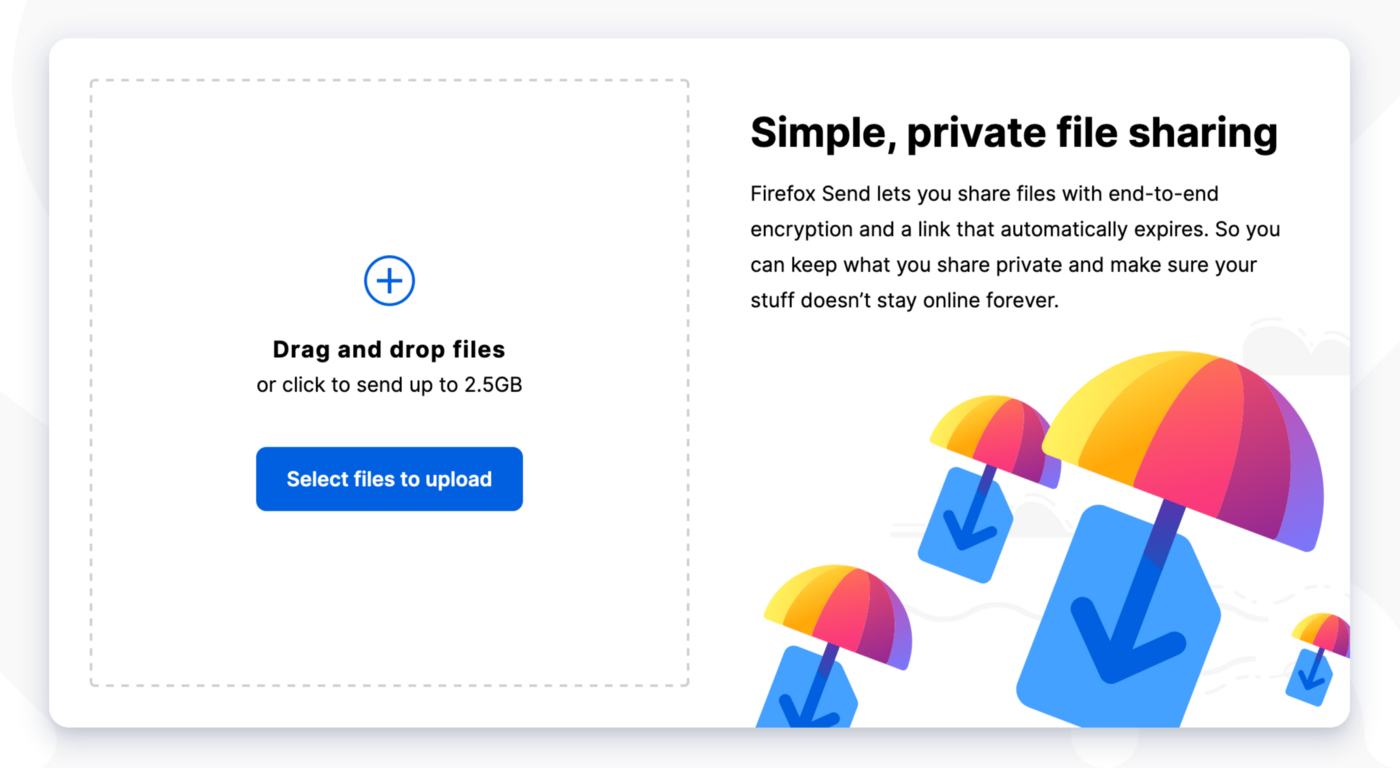
Do not sign in and…
Share files up to 1GB.
Share files with one person at a time.
Keep link open for up to 24 hours.
Link expires after 1 download.
Sign in / create a Firefox account for enhanced features…
Share files up to 2.5GB.
Share files with multiple people.
Keep link open for up to 7 days.
Link expires after 1, 2, 3, 4, 5, 20, 50 or 100 downloads.
Manage shared files from multiple devices.
Either…
- Click on the Select files to upload button.
- Choose the file(s) from your device.
Or…
- Drag files from your device onto the Drag and drop files box.
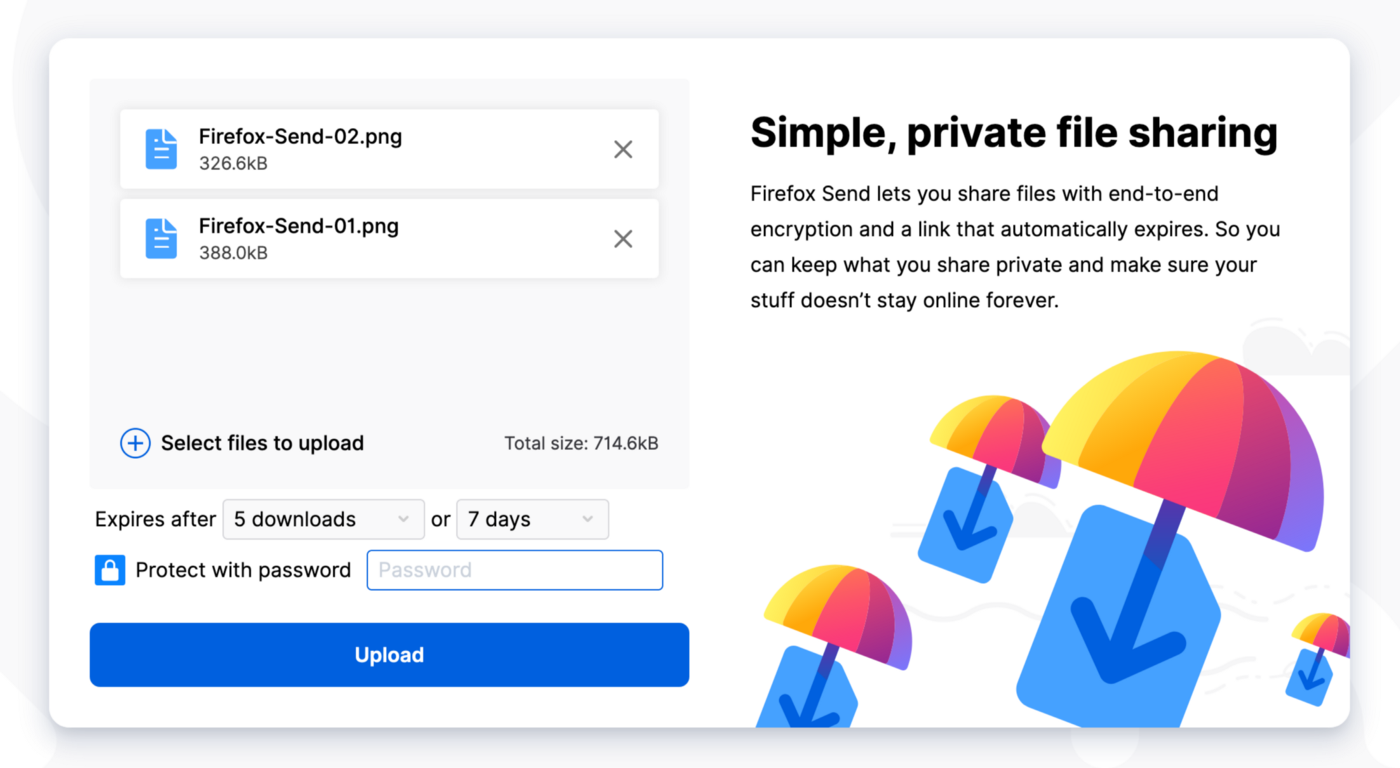
- Choose the number of downloads permitted and the length of time the link will be available for. Multiple downloads will enable the link to be shared with multiple recipients. Options will be limited if you are not signed in to your Firefox account.
- [optional] For additional security add a password.
- Click on the Upload button to encrypt the files.

- Click on the Copy link button.
- Paste the link into an email or message and send this to the recipient and send them the password if one was set.
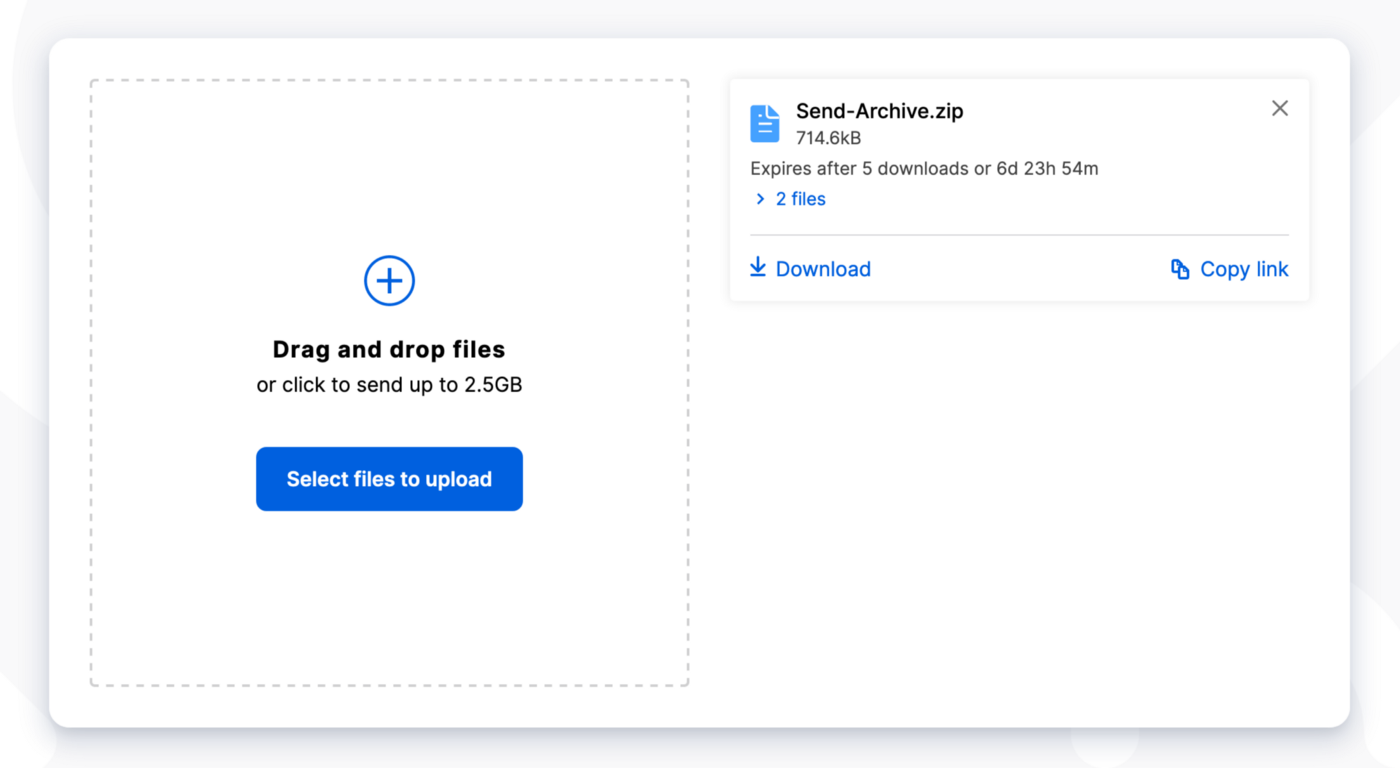
- A status panel appears when the link is copied showing how many downloads are left and how much time is remaining before the link and files will be automatically deleted from the server.
- Click on Copy link if you need the link again.
- Click on Download if you want to download the files for yourself (will count towards the total number of downloads set).
The Recipients View
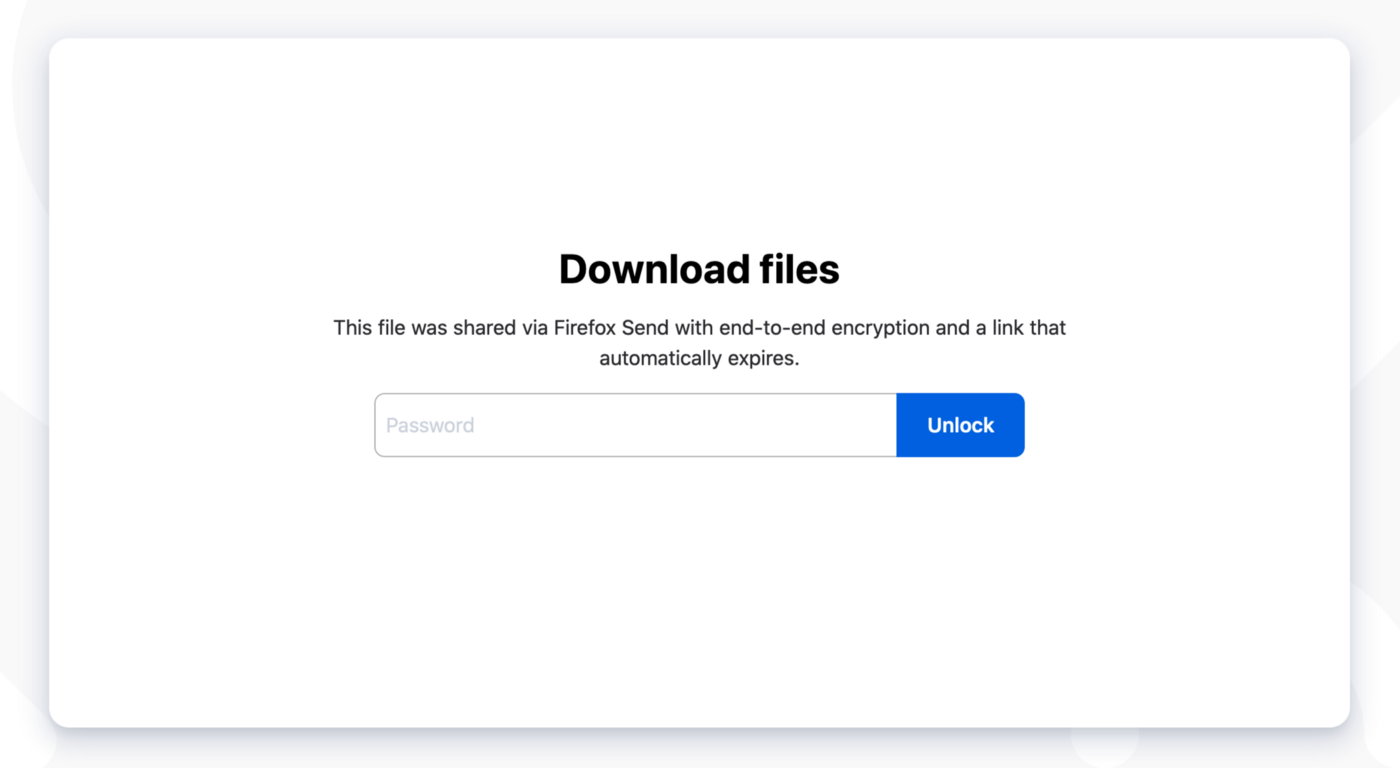
If a password was set the recipient inserts this into the Password field and clicks on the Unlock button.
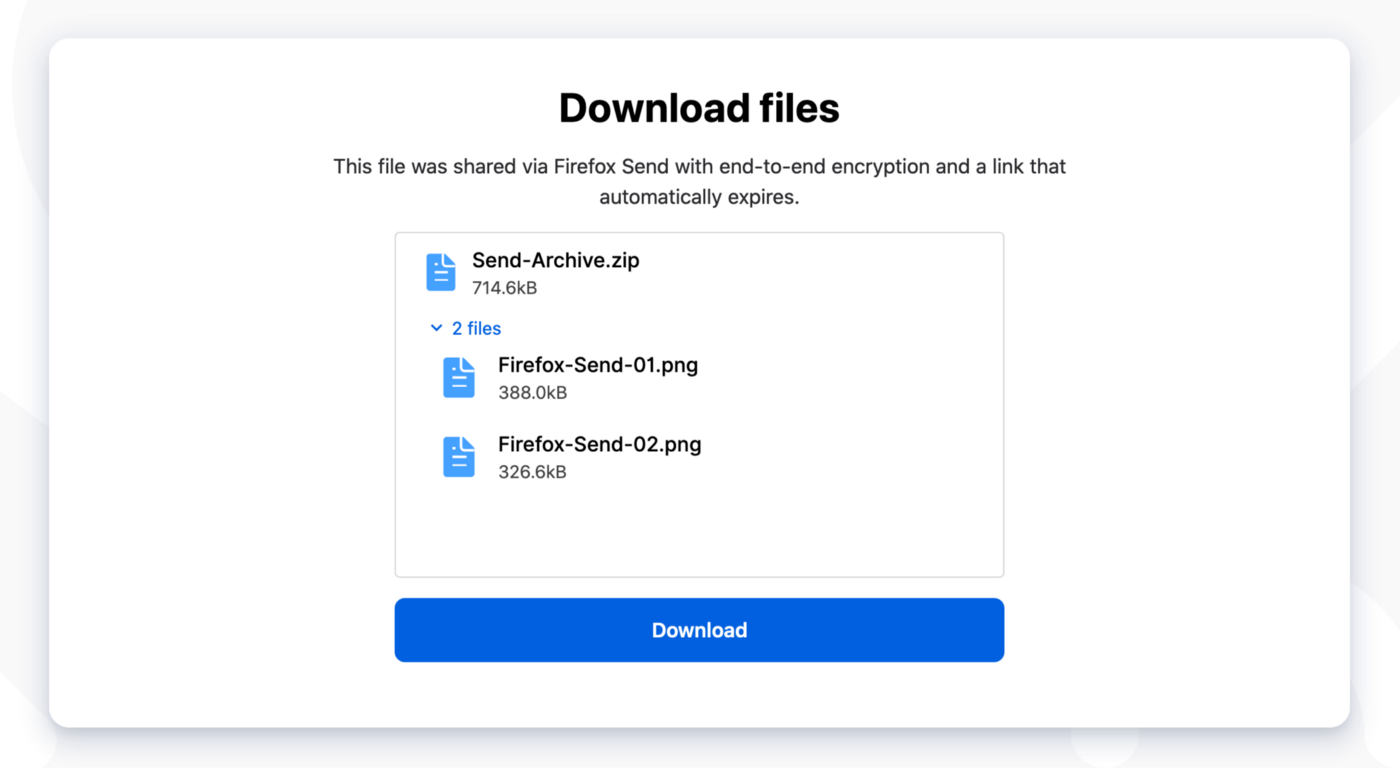
- The recipient clicks on the Download button and the files will be downloaded together as a .zip file.
- When the .zip file is extracted all the files will be accessible to the recipient.
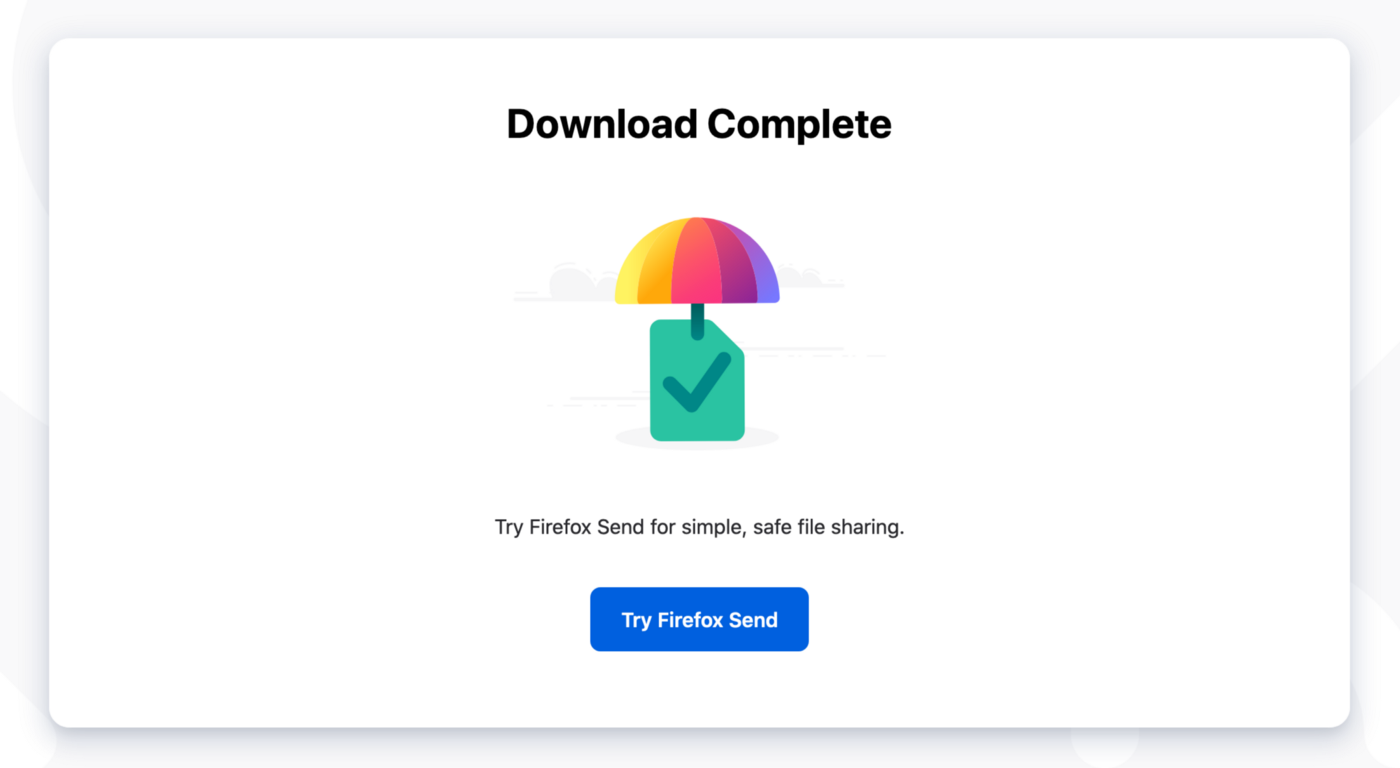
Originally published on November 27, 2019 and updated December 28, 2021.
Resources
Firefox Send (obsolete)
Firefox Send (Android App) (obsolete)
Nick Nguyen, Introducing Firefox Send, Providing Free File Transfers while Keeping your Personal Information Private, The Mozilla Blog (March 12, 2019)
Send files to anyone securely with Firefox Send, Mozilla Support
What happened to Firefox Send?, Mozilla Support
Web Crypto API, Mozilla Developer MDN Web Docs
Web Cryptography API, The World Wide Web Consortium (W3C) (January 26, 2017)